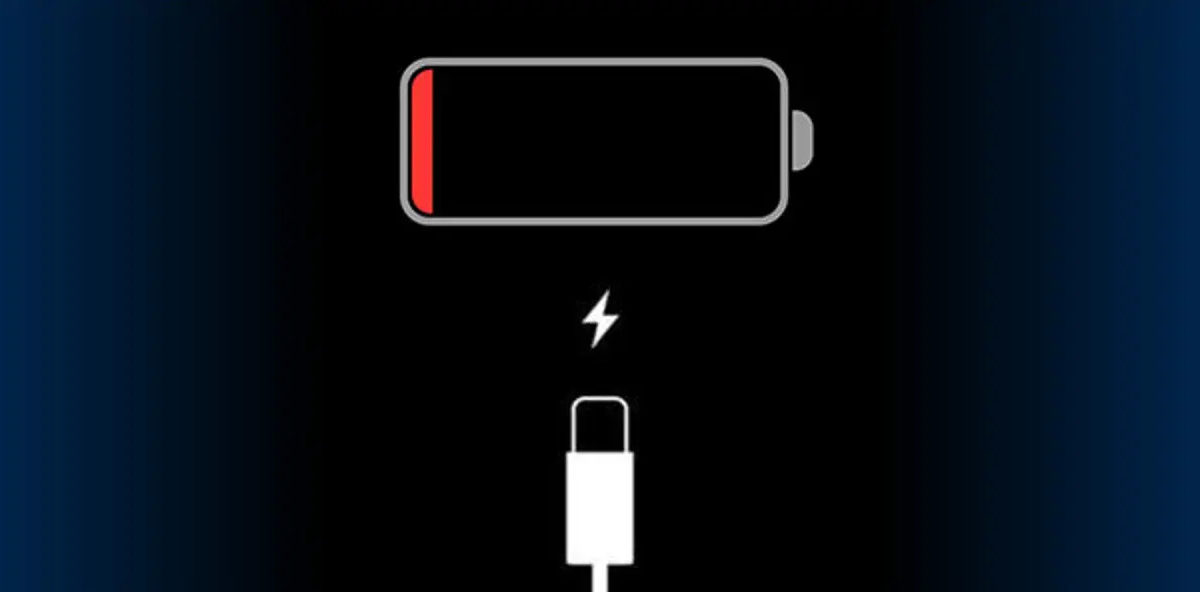
iPhone Not Charging? Here’s how to fix it!
Nothing, absolutely nothing, can be more aggravating than when your iPhone just won’t charge. Your iPhone may be starting to lose battery life sooner and earlier in the day, or it may stop working altogether even if it still displays a power % symbol. Leaving your phone on its cable all night may also result in a lower percentage when you wake up in the morning than when you went to bed. The iPhone occasionally only charges a small proportion over a prolonged length of time, or it may not function at all without being attached to a power source. We go over every possible reason why your iPhone might not be charging. We will cover them all in this article along with all of the potential solutions. Read on to find out more!
Why Is My iPhone Not Charging?
There could be any number of issues with your iPhone if it won’t power on or charge. These may consist of the following:
Your iPhone battery’s physical state: Battery health is not the same as battery longevity. You can plug in a battery to give it extra life if it has a low battery life. However, if the battery is in bad shape, it will not be able to keep a charge and will drain quickly.
Operating an excessive number of applications at the same time: Too many apps, especially free ones, can cause your phone to lag and use up the battery more quickly than anything else. This is so that they may collect information from your iPhone, such as location, while also looking for adverts customized for you. Your phone also dies so quickly because this occurs even while your apps are closed.
A Broken or Damaged iPhone: Your iPhone may not be turning on or charging if you recently got it wet, dropped it, or damaged the cords or charging port.
How to Fix an iPhone That Won’t Charge
Here are some things you can do if your iPhone refuses to charge.
Examine your charging port. Unplug your iPhone and examine the charging port if changing your cord, plug, or outlets hasn’t solved the problem. The interior may have some dust or other accumulation that prevents the charging wires from working as intended. Get inside, grab a toothbrush, and clean it out. You could even try using Q-Tips or, like in the good old days of Nintendo video games, giving a powerful blow to clear the port.
Examine Your Cable Even though it can seem obvious, it’s possible that there is some damage to your charging cord or its plug. Try using a new cord, socket, or outlet to charge your phone. If this resolves the problem, your iPhone is probably in perfect working order and has no problems at all.
Try a Hard Reset
It’s necessary to execute a hard reset on your iPhone if it still won’t charge. The hardware of your iPhone does not carry out the charging; instead, the software does. It normally works by doing a hard reset to check your phone for software faults.
How to do it is as follows:
For iPhone 7 or 7 Plus First simultaneously press and hold the Volume Down and Power buttons on the side of the phone.
Keep both the buttons pressed and held down until the Apple logo appears. Release both the buttons. Your iPhone will now restart.
For iPhone 8, 8 Plus, X and up
First press and release the Volume Up button.
Then press and release the Volume Down button. Keep the Power button that is on side of the phone pressed and held down until you see the Apple logo emerge on your iPhone’s screen.When the Apple logo appears, release the Power button.
Now, let your iPhone restart.
Repair any battery problems
It’s time to address any potential battery problems if performing a hard reset didn’t resolve the issue with your iPhone’s inability to charge. These repairs are relatively quick, uncomplicated, and incredibly cheap. Instead of buying a brand-new phone, try one of these solutions to save a lot of money. Your iPhone’s battery problems can be resolved by any of the following options:
The battery being calibrated Examining battery use data Switching out the battery A battery pack casing being added Get in touch with us for detailed instructions or more information on how exactly to go about with these changes.
Performing a Factory Reset Resetting your phone to factory settings will ensure that all of its software is removed and that it starts over as if you had purchased it from the Apple store. Your phone will be totally erased if you execute a factory reset, so be sure to create a backup in case you need anything crucial. Take the following actions to perform a factory reset: Access iTunes on a Mac or PC. You can still erase and restore your device without a computer even if you don’t have access to a computer but your phone still functions.
Next, utilize the cable that came with your iPhone to connect it to your computer.
If you get a message prompting you to “Trust This Computer” or enter your device passcode, do as instructed.
When your iPhone appears in iTunes, choose it. Initiate Restore [device] by clicking on the option in the Summary panel.
To confirm, click Restore once more. The most recent iOS or iPod software is then installed after iTunes has erased your device.Your device will resume once factory settings have been restored.
Try using Diagnostics Software
It would be in your best interest to utilize a diagnostics software to help fix any battery problems with your iPhone that is not charging, particularly if you own a business that sells used iPhones in large quantities. If you use PhoneCheck to run a diagnostic test, you will be able to discover exactly what is wrong with the battery, which will give you the chance to rectify it before selling it and eventually getting a greater return on your investment. PhoneCheck will print you a certificate that will show you over 60 other diagnoses in addition to what might be wrong with the battery. These include things like WiFi signal quality, camera performance, Bluetooth signal quality, and many more. Additionally, it will erase all the data completely and reset the device to factory defaults in less than two minutes.
If nothing from all of these options works to get your iPhone to charge, get in touch with us. We can help you solve your problem.
