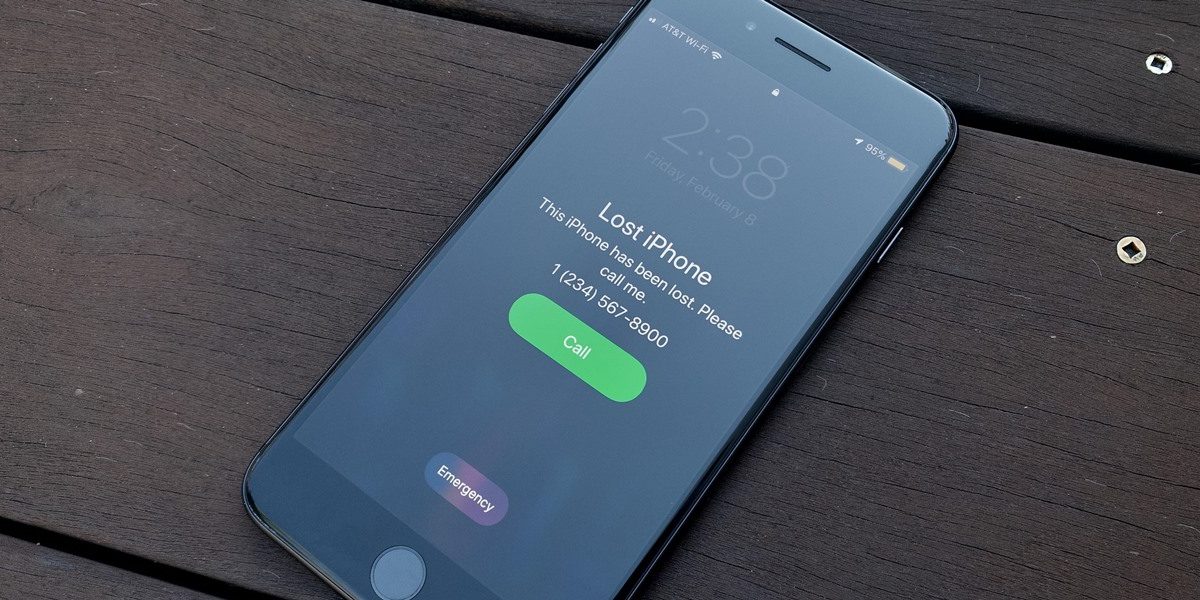
Lost your iPhone?
Apple users may already be familiar with a built-in feature that is intended to safeguard your iPhone in case you misplace it. When your iPhone is lost or forgotten, “Lost Mode” might help you locate it and protects your Apple products.
Let’s examine Lost Mode and how to utilise it to locate your devices in an emergency to help you secure your Apple devices.
How does Lost Mode operate?You can lock your iPhone, iPad, Apple Watch, or other newer Apple gadget in “Lost Mode” so that whoever possesses it cannot access your private information. As long as your device is connected and turned on, Lost Mode also keeps track of its whereabouts.
Don’t worry if your device has lost power or is offline; if you’ve enabled Lost Mode, it will activate as soon as the device is connected to a network.
Remember. Lost Mode must be activated before the device gets lost in order for it to function properly; otherwise, your device’s security may be jeopardised.
Follow these simple steps to turn on Lost Mode on your iPhone:
On your iPhone, go to the Settings menu.
Your name will appear at the top of the screen – tap on your name.
Then select the “Find My.” option.
Now you can select the “Find My iPhone” option and switch it on.
On a MacBook, click the Apple emblem in the upper-left corner of your screen and choose “System Preferences.” Then choose “Apple ID” and click the option to make “Find My iPhone” active.
How to turn on iPhone’s Lost Mode
You can activate Lost Mode in a few different ways. Open the Find My iPhone app on your second Apple device and declare your iPhone lost. You don’t own another Apple product. Go to iCloud, sign in with your Apple ID, and then follow the instructions to turn on Lost Mode. If your device is currently offline, you can select “Notify me when discovered,” and Apple will send you an email as soon as your iPhone is back online.
When you turn on Lost Mode, you’ll be prompted to enter a passcode, add a phone number, and write out a personalised message. Once you’ve accomplished it, Lost Mode is activated. It is really that easy.
How can I locate a misplaced or lost iPhone?Once Lost Mode is on, you can use Find My iPhone on another Apple device, the iCloud website, or the Find My iPhone app to locate your iPhone and update the on-screen message or phone number. You must turn off Lost Mode on your iPhone once you’ve found it in order to resume normal operation.
How can I disable Lost Mode?You can disable Lost Mode now that you have your iPhone in your possession by entering the passcode you initially established, either directly into your phone or using Find My iPhone or the iCloud website. Make sure you don’t confuse this passcode with your iPhone’s default passcode because they are different.
Is Lost Mode reliable and secure?Lost Mode is every bit as reliable and secure as the rest of the iOS operating system.
Apple employees are trained to recognise a stolen product and won’t unlock anything that seems suspicious, even if someone brings your Apple device into an Apple Store to be unlocked.
Allow us to familiarise you with your iPhone. We have a great deal of knowledge regarding Apple products, including how to configure and secure them. Visit us in our stores in Palo Alto (476 University Avenue) or Walnut Creek (1383 N. Broadway, Walnut Creek, CA 94596). You can reach us by phone at (925) 520-5853 (our office), (650) 666-5919 (Palo Alto), or (925) 278-1399 (Walnut Creek) to see how we can assist you.
